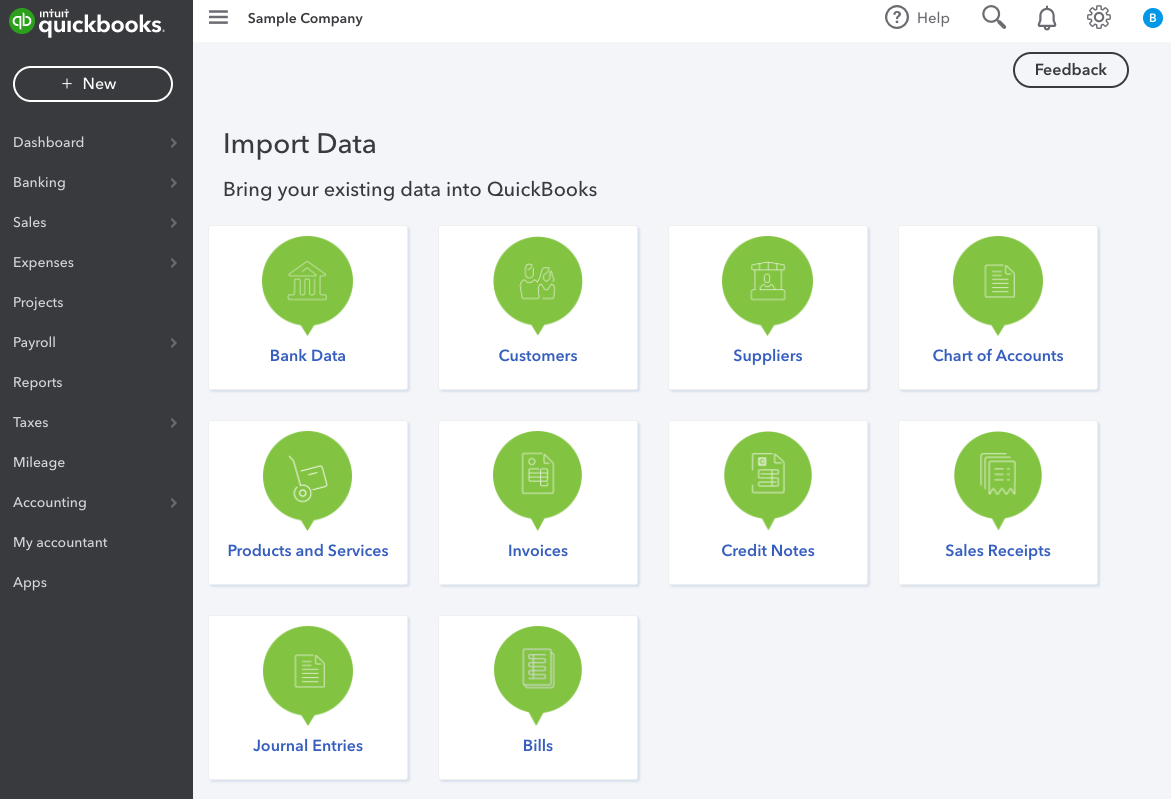Are you tired of spending countless hours on accounting and financial management for your small business? Do you want to streamline your processes and gain back your freedom? Look no further than QuickBooks Online.
This smart accounting software offers a range of features and benefits that can help you master your finances and take your business to new heights. With QuickBooks Online, you can customize your chart of accounts, connect with thousands of compatible apps, and set up payroll and categorize expenses. These powerful tools can help you gain greater control over your finances and free up more time to focus on growing your business.
In this article, we’ll explore how you can master QuickBooks Online for small business success. From getting started to customizing your settings, managing payroll and expenses, and reconciling your accounts, we’ll cover everything you need to know to make the most of this powerful software.
Get ready to take your small business to the next level with QuickBooks Online.
Getting Started
You’re going to love how easy it is to dive into QuickBooks Online and get started with setting up your company information, financial preferences, and importing business data.
Creating accounts is a breeze, and you can customize your Chart of Accounts to fit your specific business needs.
Once you have your accounts set up, you can start navigating the dashboard, which is the first thing you’ll see upon login. The dashboard is designed to give you a quick overview of your business’s financial health. You can see your bank account balances, outstanding invoices, and expenses, all in one place.
With just a few clicks, you can connect your bank and credit card accounts to QuickBooks Online to automatically download and categorize transactions. This will save you countless hours of manually entering transactions and ensure that your financial data is always up-to-date.
Customization and Settings
Customizing and adjusting settings in QuickBooks is essential for tailoring the accounting software to fit the specific needs of your company. With a variety of customization options available, you can personalize your QuickBooks experience and streamline your accounting processes.
Start by entering your company information and financial preferences, such as your fiscal year and reporting currency. This will ensure that your financial reports and tax filings are accurate.
You can also customize your Chart of Accounts to reflect your business’s unique financial structure. Add or delete accounts as needed, and create sub-accounts for more detailed tracking.
QuickBooks allows you to connect your bank and credit card accounts, and automatically categorizes transactions for you. You can adjust these settings to ensure that your transactions are categorized correctly, and set up rules to automate future transactions.
By taking advantage of these customization options, you can save time and focus on growing your business.
Payroll and Expenses
To manage your company’s payroll and expenses efficiently, connect your bank and credit cards to QuickBooks and categorize transactions accurately. This will help you keep track of all your business expenses and ensure that you’re not missing out on any important details.
QuickBooks also offers payroll outsourcing services, which can help you manage your employees’ salaries and taxes with ease. Here are some expense tracking tools that you can use in QuickBooks Online to streamline your accounting process:
- Categorize expenses accurately using the Chart of Accounts feature
- Set up recurring expenses to save time
- Use the QuickBooks Mobile app to capture receipts on the go
- Customize expense reports to get a better understanding of your company’s spending habits
- Use the Bill Pay feature to easily pay bills directly from QuickBooks
By taking advantage of these payroll outsourcing and expense tracking tools, you can save time and money while also ensuring that your business is running smoothly. QuickBooks Online makes it easy to manage all aspects of your business finances in one place, so you can focus on what matters most – growing your business.
Reconciliation and Float
If you’re looking to improve the accuracy of your cash flow forecast, regular reconciliation is crucial. According to a study by QuickBooks, businesses that reconcile their accounts monthly see a 51% decrease in errors and a 49% decrease in fraud.
To ensure accurate reconciliation, start by choosing the bank account you want to reconcile, entering the ending balance and end date, and checking transactions in QuickBooks against your bank statement. The difference amount should be zero if transactions match. If there are missing transactions, they can be manually added. It’s important to check the dates and amounts of transactions if there is a difference.
To make reconciliation even easier, consider integrating the Float app with QuickBooks Online. Float is the most popular app in the QuickBooks App Store and provides real-time information from QuickBooks Online. By syncing with QuickBooks Online, Float ensures an up-to-date forecast of your cash situation.
You can try Float for free and learn more about how it works with QuickBooks Online by following the link provided.
Remember, accurate reconciliation and cash flow forecasting are essential for small business success, so make sure to follow best practices and consider using helpful tools like Float.
Other Resources and Tips
Check out Louise Bayley-Boyd’s digital resources and finance advice by signing up. She offers valuable cash flow management tips and finance advice for small businesses. Bayley-Boyd is a digital enthusiast and covers a range of topics, including budgeting, forecasting, and financial planning.
In addition to Bayley-Boyd’s resources, there are other alternative accounting software options available for small businesses. Some popular alternatives to QuickBooks Online include Xero, FreeAgent, Sage Business Cloud, and Sage Desktop. It’s important to research and compare these software options before making a decision as they offer different features and pricing plans.
By exploring different resources and software options, small businesses can find the right tools to manage their finances and improve their cash flow management.
Frequently Asked Questions
How do I set up inventory tracking in QuickBooks Online?
Managing inventory in QuickBooks Online can be a breeze with these inventory management tips. Optimize your software by tracking sales, setting up reorder points, and using barcode scanning. Increase your small business success with accurate inventory management.
Can I import data from my previous accounting software into QuickBooks Online?
Yes, you can import data from your previous accounting software into QuickBooks Online. However, there are importing limitations and you need to go through a data mapping process to ensure accuracy. QuickBooks Online provides step-by-step instructions to guide you through the process.
How do I set up automatic invoicing for my customers?
Did you know that QuickBooks Online allows you to set up recurring invoices for your customers? Customize invoice templates and let the software automatically send them out for you. Save time and hassle while maintaining a professional image.
Is there a limit to the number of users I can add to my QuickBooks Online account?
You can add unlimited users to your QuickBooks Online account. Adding team members is easy and can be done through the settings menu. This allows for collaboration and delegation of tasks, giving you the freedom to focus on growing your business.
Can I use QuickBooks Online to track my business’s mileage and expenses for tax purposes?
Yes, you can use QuickBooks Online to track your business’s mileage and expenses for tax deductions. The software allows you to categorize expenses, connect bank accounts, and even track mileage through the QuickBooks app.